How to post photos when you get a too large error message.
- This topic has 17 replies, 11 voices, and was last updated 1 year, 6 months ago by .
-
Topic
-
If you are getting a message that your photo is too large, you can easily resize your photos by following these steps. (Note: these steps shown below are for an IPad, suspect they will be similar on an IPhone. Screenshots below are from an iPad, the screen shots might look slightly different on an iPhone. When I have time, I will test on a computer
1. Go to the Picture selection in your post

Click on the picture icon (see above)
2. click on the Camera icon on the Source line (see below)
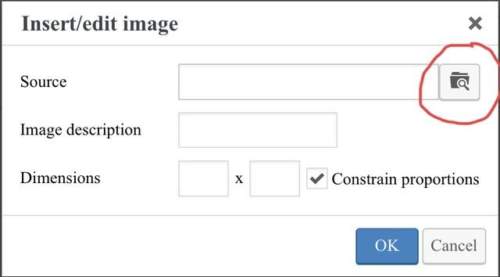
3. Select the source of your photo.
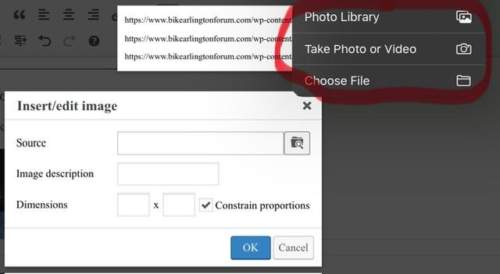
4. Before selecting a picture click on the Options button below the pictures (see below)
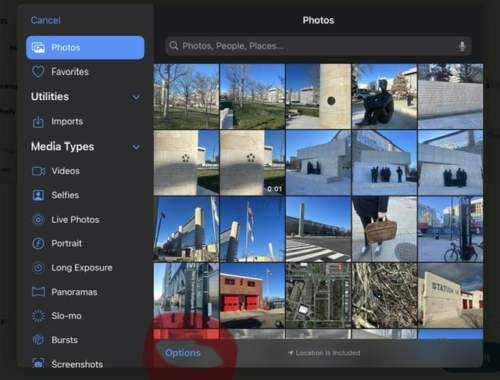
5. On the Option screen, select Medium or Small Size (see below). Then click the Done button in the upper right
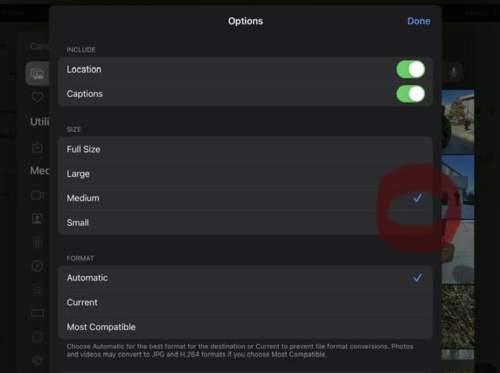
6. Now select the picture you want to post. Click Done.
7. Once the photo has loaded, click Ok (see below)
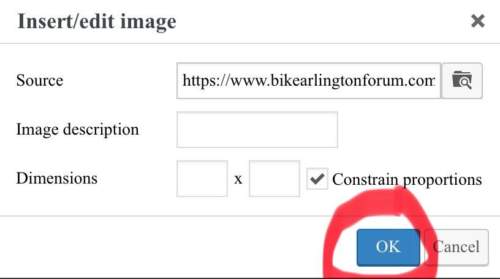
You will to repeat the steps above for each photo.
- You must be logged in to reply to this topic.